To import data from CSV files to EntomoLabels you need to create the import templates you need. Import templates are just like regular templates, but contain additional information that is used by the import wizard to include data from imported files. The column names in such templates are enclosed in curly braces.
For starters, simple templates …
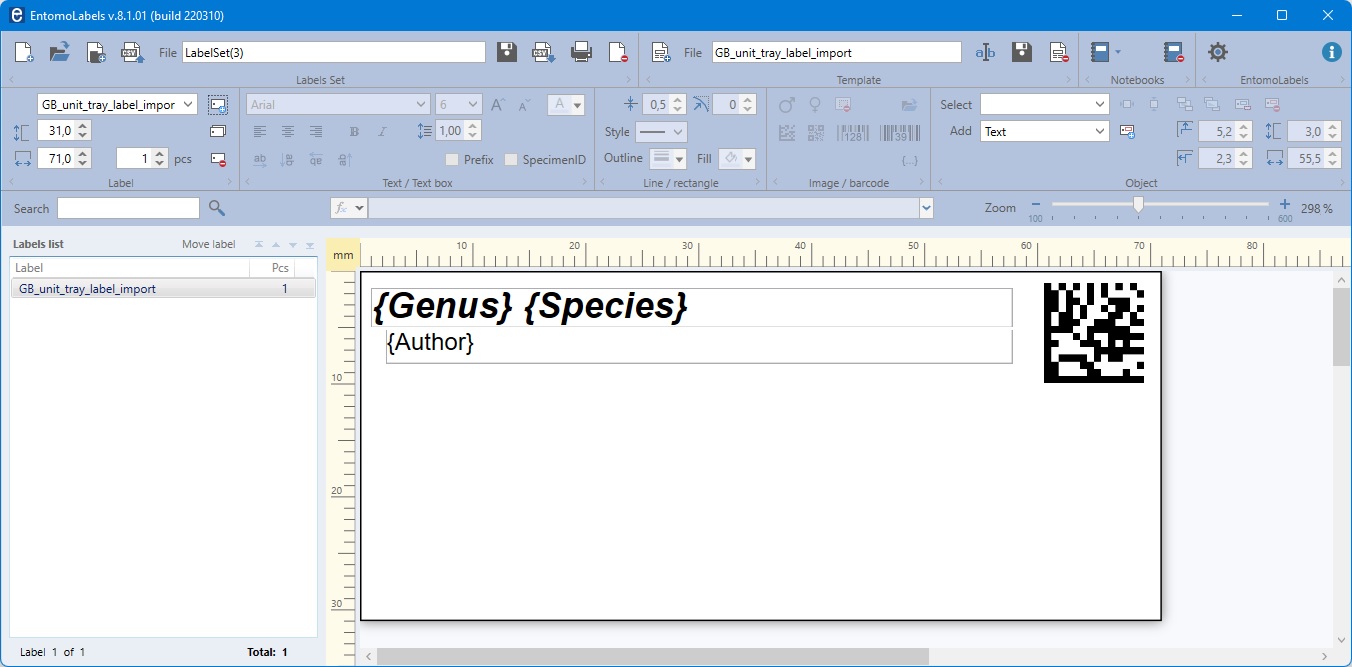
The graphic below shows how the data from the CSV file is combined with the import template. This is a simply template with the name of the species for the unit trays I use.
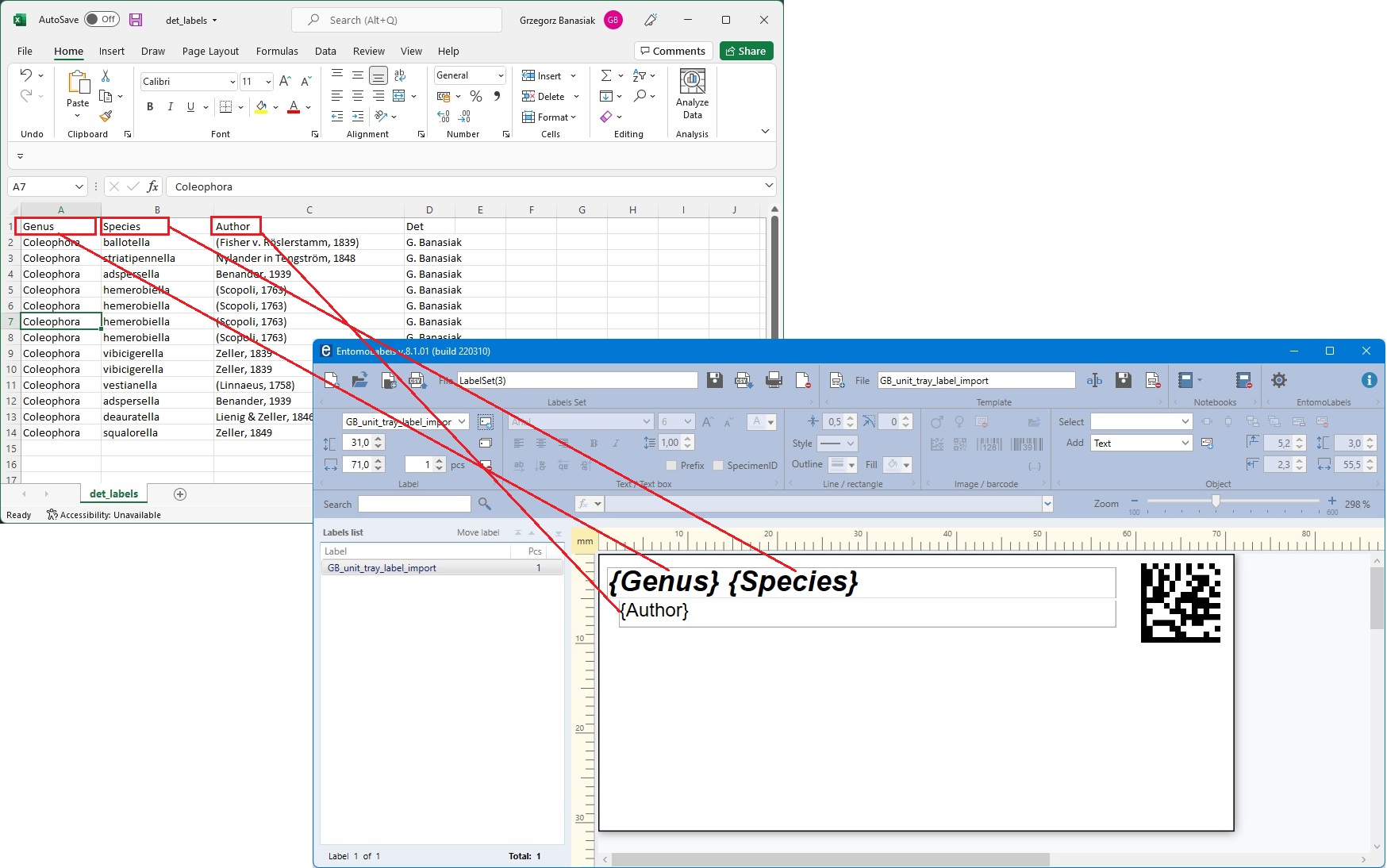

Using the same data, it’s easy to make a template with determinantion labels.

The bottom field requires some explanation.
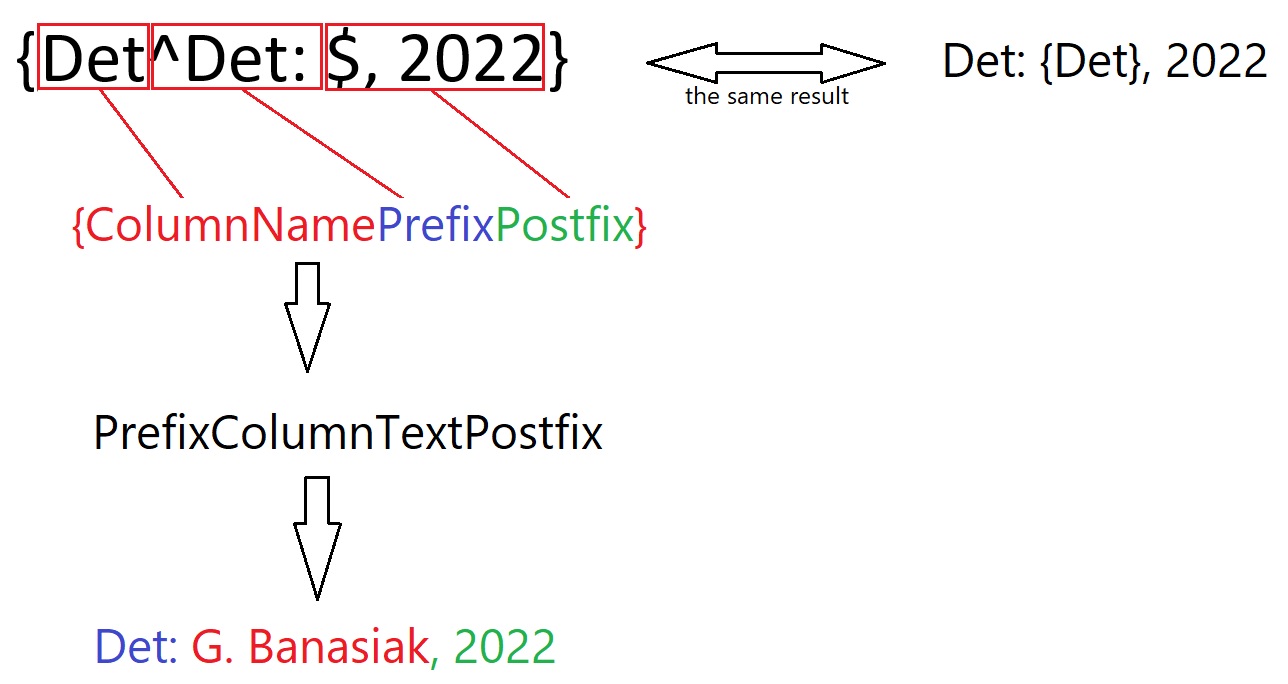
And a more advanced example:
When we import data, we do not know exactly how big the label must be for all the data to fit on it. When designing the import template, we need to define the size of the label so that there is enough space on it. For example like this:
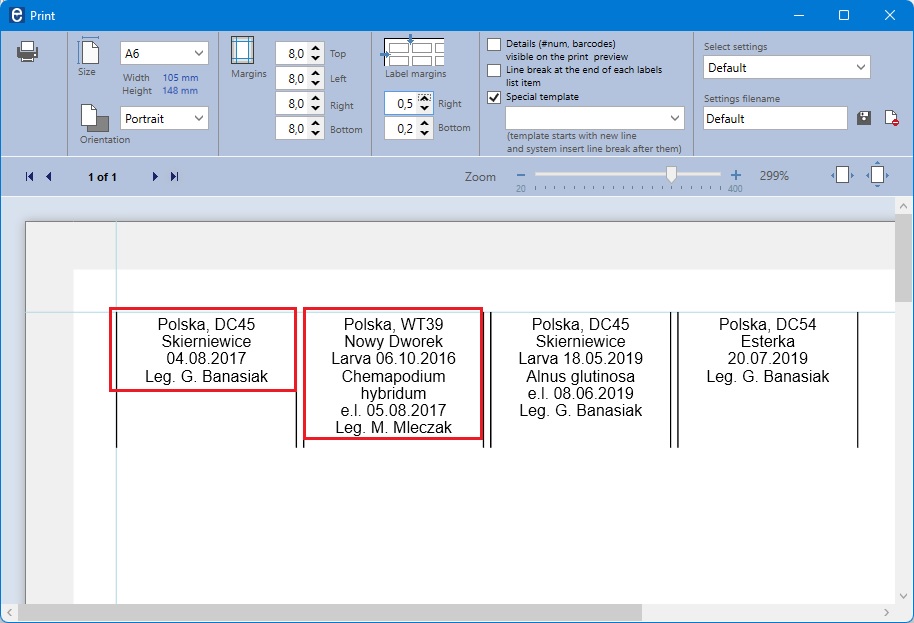 <import6>
<import6>
Instead of a border, you can only make lines on the left and right side of the label, they will make it easier to cut the labels.
Now let’s take a look at the template’s data and content.
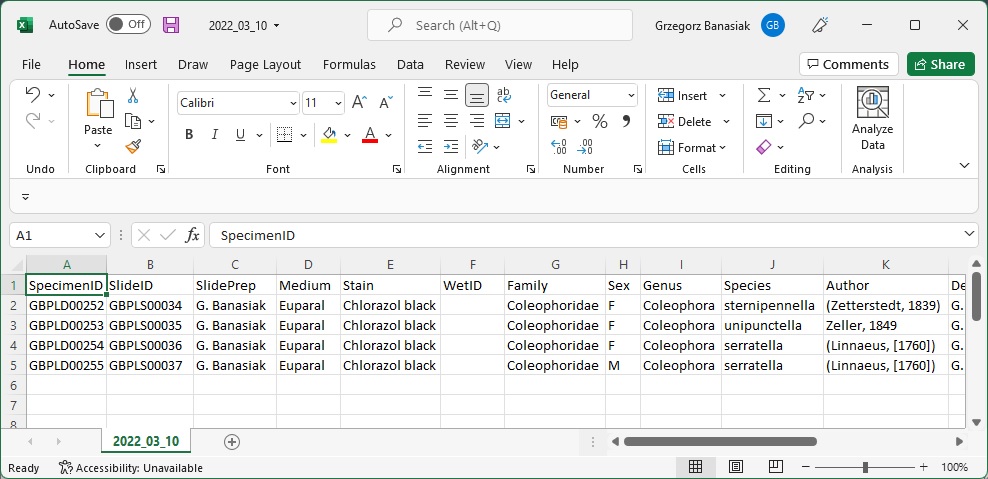
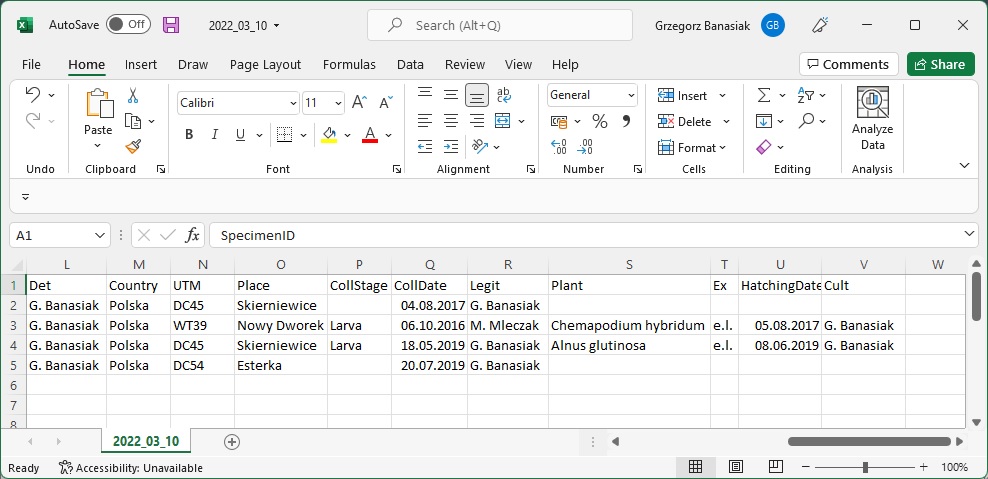
The content of the expression to be imported looks like this:
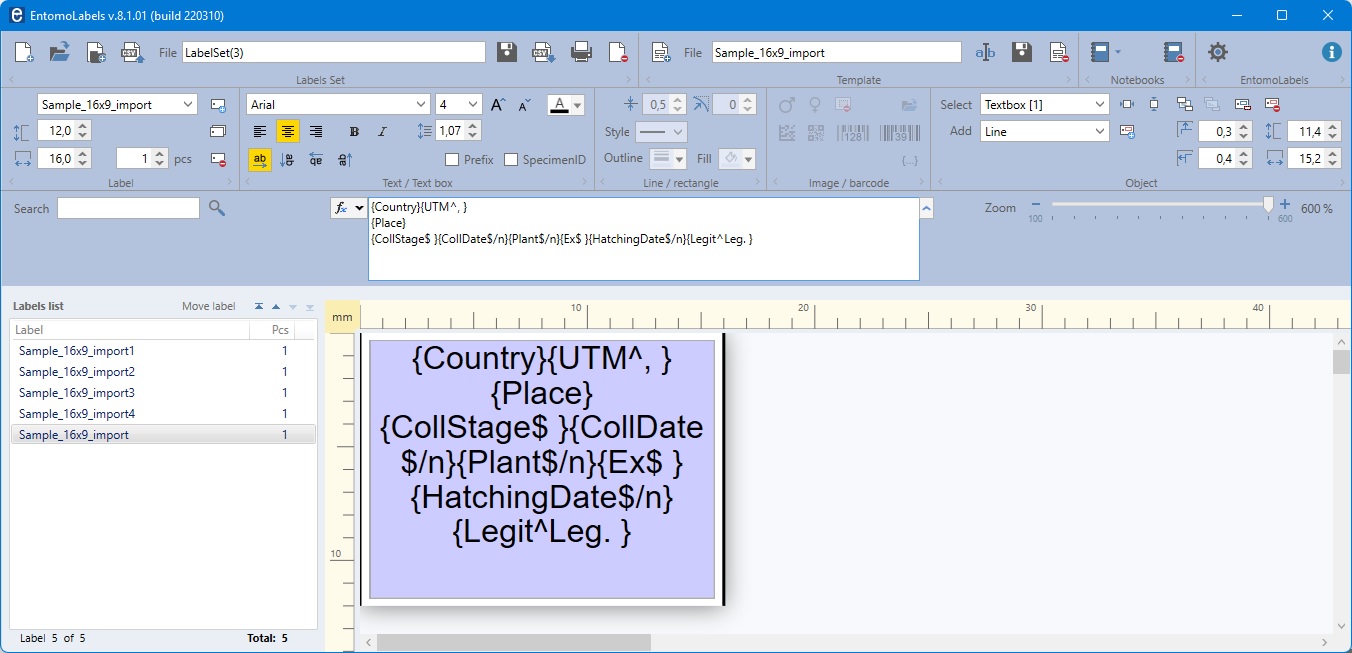
{Country}{UTM^, }
{Place}
{CollStage$ }{CollDate$/n}{Plant$/n}{Ex$ }{HatchingDate$/n}{Legit^Leg. }
{Country}
{UTM^, } – prefix = comma and one space
{Place}
{CollStage$ } – postfix = one space
{CollDate$/n} – postfix /n = new line
{Plant$/n} – postfix /n = new line
{Ex$ } – postfix = one space
{HatchingDate$/n} – postfix /n = new line
{Legit^Leg. } – prefix – Leg. and one space
When the content of a column in the imported file is empty, no prefix and postfix are put on the label.
And another example of a template – labels for slides. Import template and result.
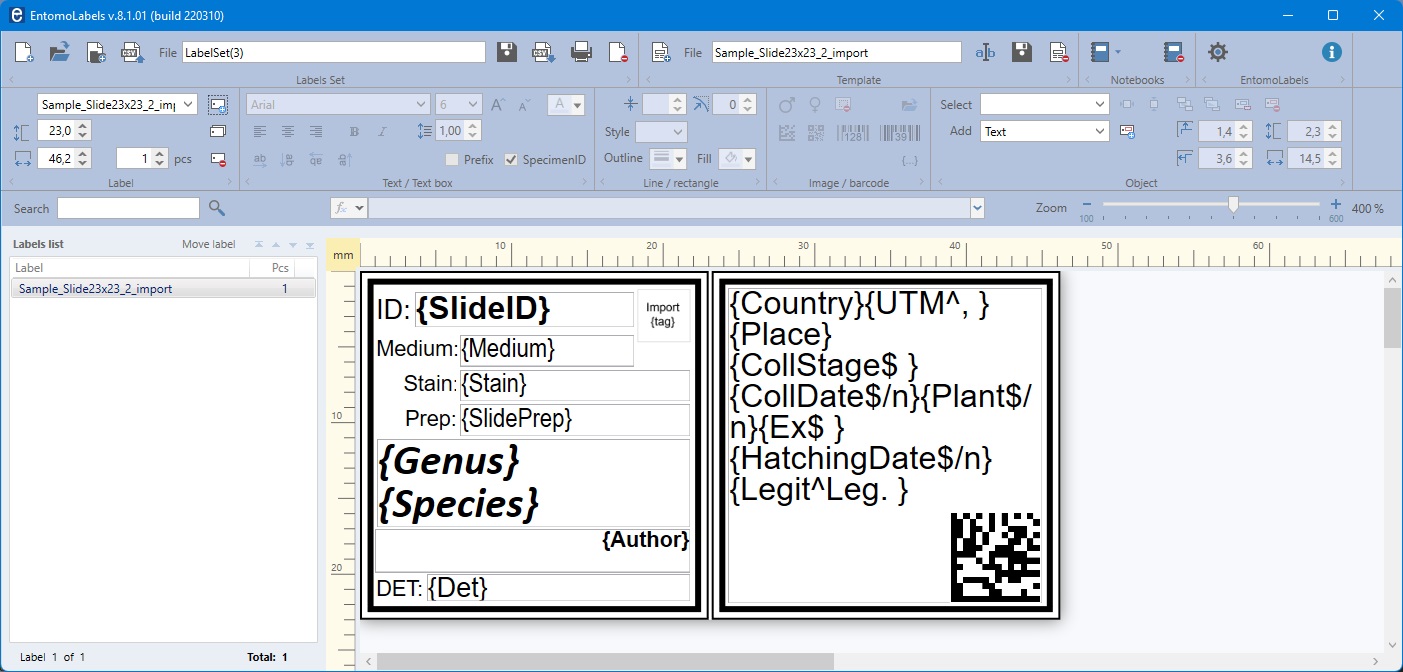
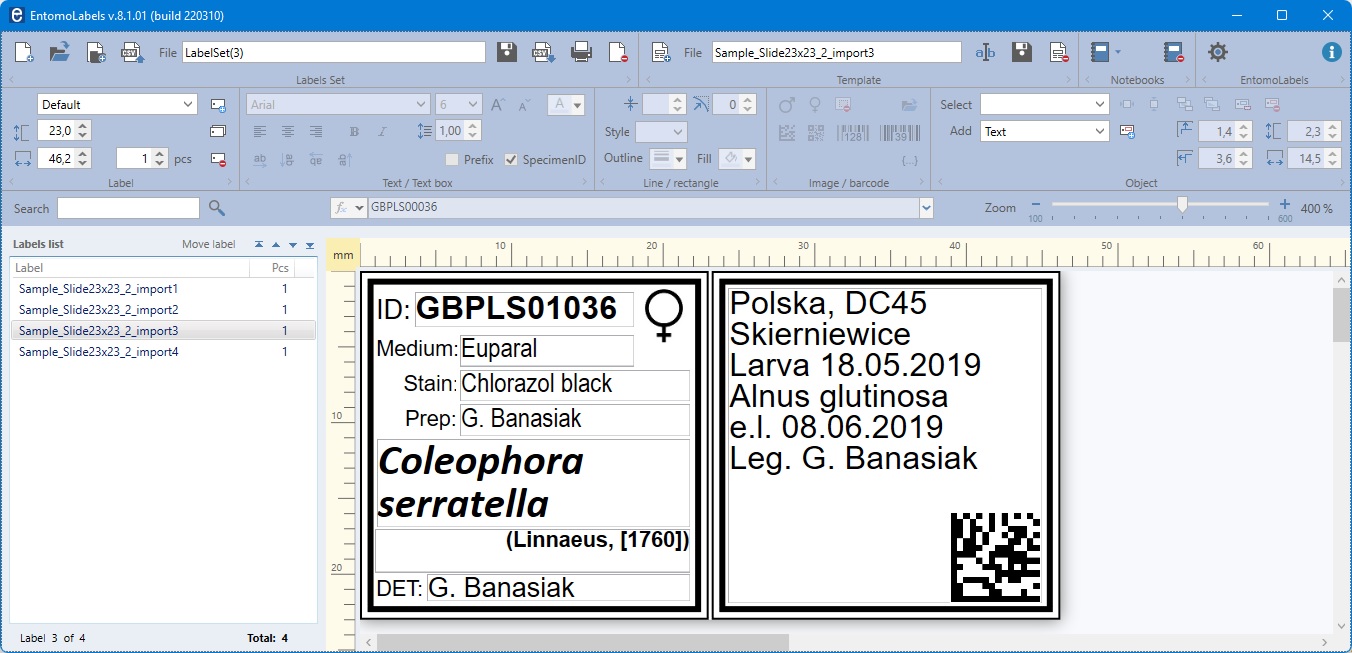
One more example – how to import a sex mark (gender symbol?) ?
You already know how to import data into text fields. Similarly, you can import graphics. There is a sex mark on the labels for slides.
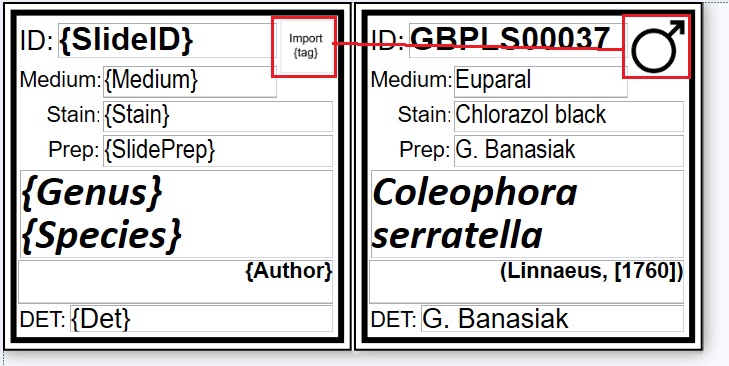
In order to import the sex mark, the import tag must be defined appropriately. If in the database (Sex column) we mark the gender with single letters M / F or space, the tag may look like this:
Sex_{Sex}.bmp
after substituting the data from the import, we will get Sex_M.bmp, Sex_F.bmp or Sex_.bmp make sure that files with these names are in the folder .. \ Graphics
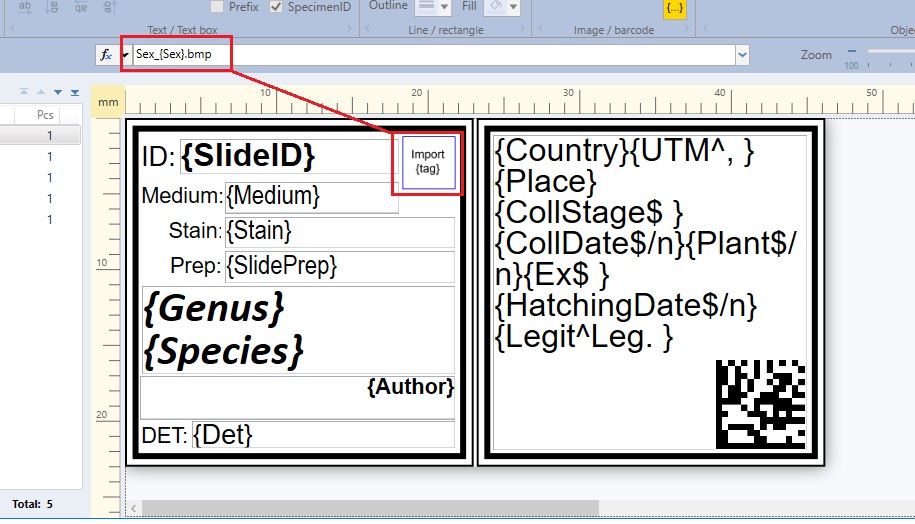
Hope you find this information useful. Whenever you need help with EntomoLabels, you can write to me, I will be happy to help.