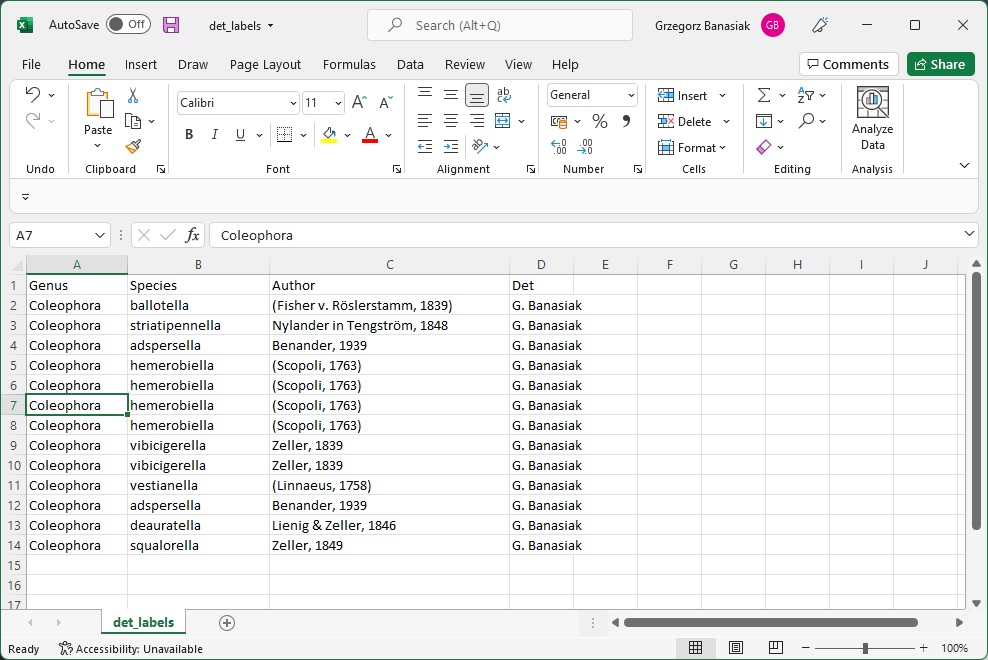Based on the actions from the first part – we have already created a database and a macro that supports data export.
Regardless of how much data the database is, we usually only need to export a small part of it. It can be several contiguous rows or many non-contiguous rows ranges. Excel does not have such built-in tools, this is what we will use the created macro for.
I designed the macro in such a way that no matter what range of cells you select, the range from the first to the last column of all selected ranges is exported, e.g. if you select A8 : B10 and R15 : V18, the range A8 : V10 and A15 : V18 will be exported and automatically the first row with headings.
EntomoLabels requires that the first row of the CSV file contains the column names and the following rows the data. This is exactly how the file formats the macro.
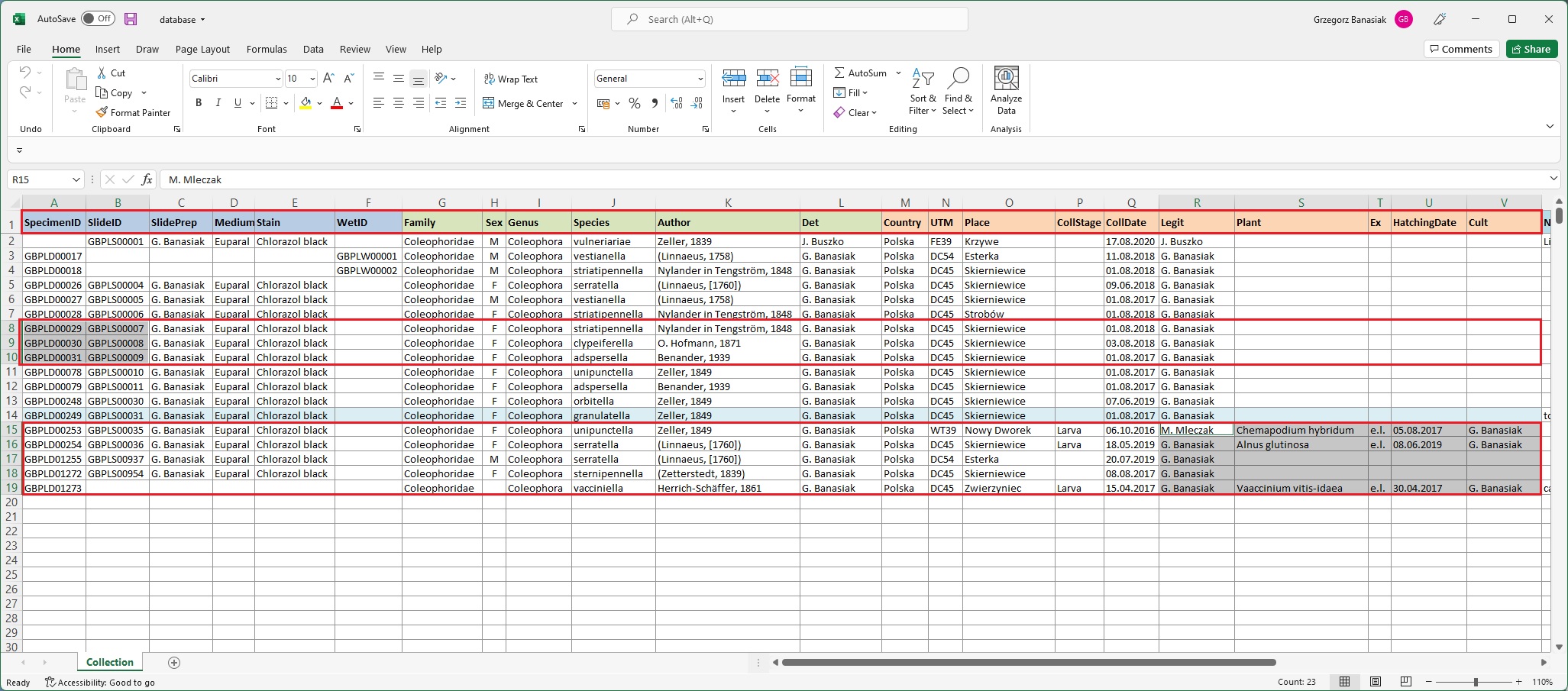
Next steps for import:
1. Select the range or ranges of data you want to export
2. Click the View tab (1) and then the Macros button (2)
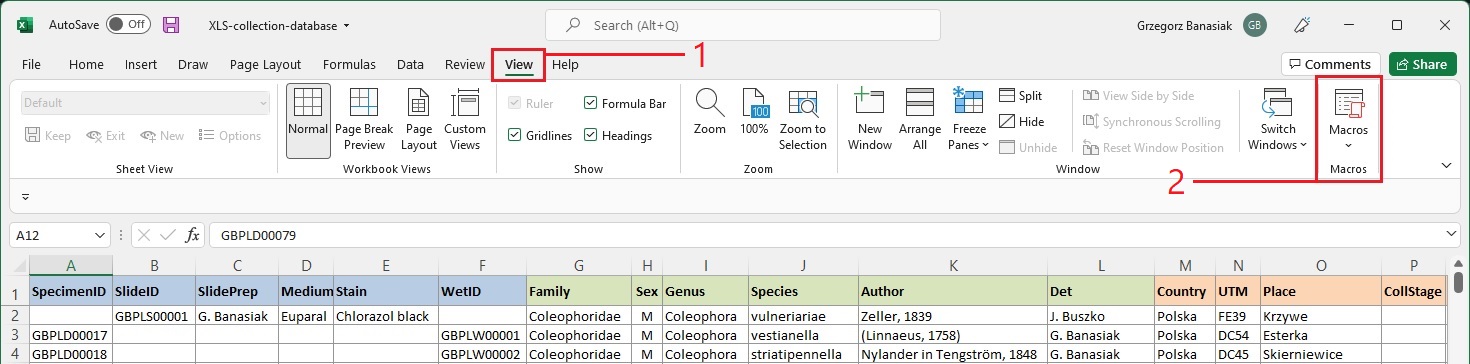
3. In the dialog box, select the macro ExportEntomoLabels_CSV
4. Press the Run button
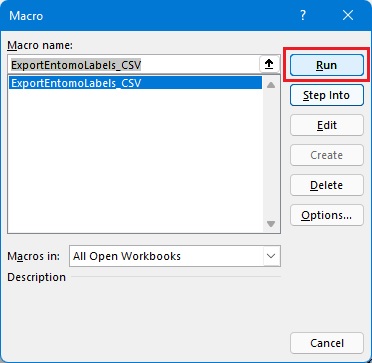
5. Enter the file name and press Save. The default file location is ..EntomoLabels \ Data, but you can save it anywhere on the disk
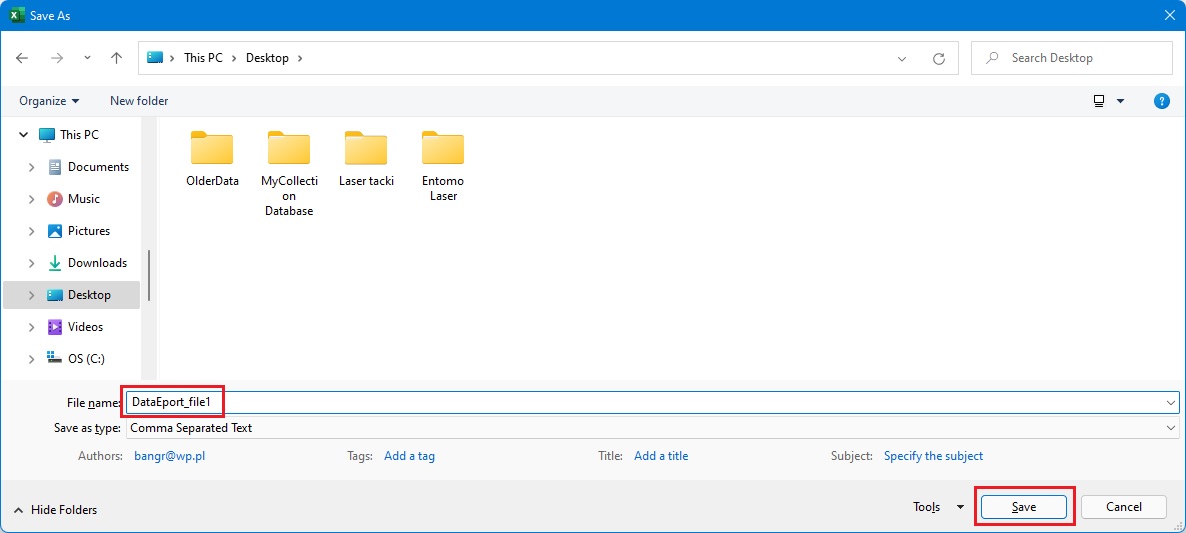
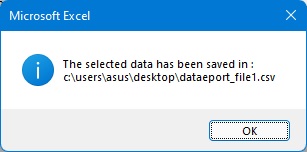
This way you can export any data to CSV files. Species lists are very useful, as they will allow you to quickly prepare the necessary determination labels or, for example, labels for unit trays.